Getting started

-
Connecting your machine
Follow these three simple steps to connect the app to your machine.
-
Step 2
Hold your device next to your machine's display. This will allow your machine to detect your mobile device.
-
Step 3
Press the power button on your machine to activate the pairing process. Then follow the on-screen instructions to complete connection set-up.
Using your machine
Understanding your LCD screen's icons
The icons on the built-in LCD screen show you which pollutants are present, reporting them in real time. They also tell you about temperature, humidity and filter life.
-
Indoor Air Quality Index (AQI)
Shows your air quality over the last 12 seconds, or over the last 24 hours.
-
Particulate matter PM2.5
Shows microscopic particles as small as 2.5 microns, including smoke, bacteria and allergens.
-
Particulate matter PM10
Shows particles smaller than 10 microns, including pollen, dust and pet dander.
Volatile Organic Compounds (VOCs)
Shows gases released from a wide range of sources, such as aerosol sprays and air fresheners. They include formaldehyde and benzene, household fumes and odours.
Nitrogen Dioxide (NO₂)
Shows oxidising gases such as NO₂, released by combustion. Includes cigarette smoke, car emissions, candles and gas stoves.
Filter life
Shows how much filter life remains on both the HEPA and active carbon filters. So you know which one to replace and when.
Understanding pollutant levels
When a pollutant causes the air quality to drop, the relevant icon will appear on the LCD screen. The coloured bar on the left of the screen will indicate how much of the pollutant is present, and will continually update as your machine purifies the air.
-
-
Good
When the green section of the coloured bar is highlighted, your machine is detecting a very low level of the type of pollutant.
-
-
-
Fair
When the yellow section of the coloured bar is highlighted, your machine is detecting a moderate level of the type of pollutant.
-
-
-
Poor
When the orange section of the coloured bar is highlighted, your machine is detecting a high level of the type of pollutant.
-
-
-
Very poor
When the red section of the coloured bar is highlighted, your machine is detecting a very high level of the type of pollutant.
-

-
Oscillation and airflow
Watch our video guide on how to customise the angle, speed and direction of airflow.
-
7-day scheduling
Set when you want your machine to be on and off, up to seven days in advance, with the Dyson Link app.
-
Night-time mode
For the quietest settings and a dimmed screen, set your machine to Night-time mode using your remote control.
-
Sleep timer
Set a timer to turn your machine off for any time between 15 minutes and 9 hours, using your remote control.
Maintaining your machine
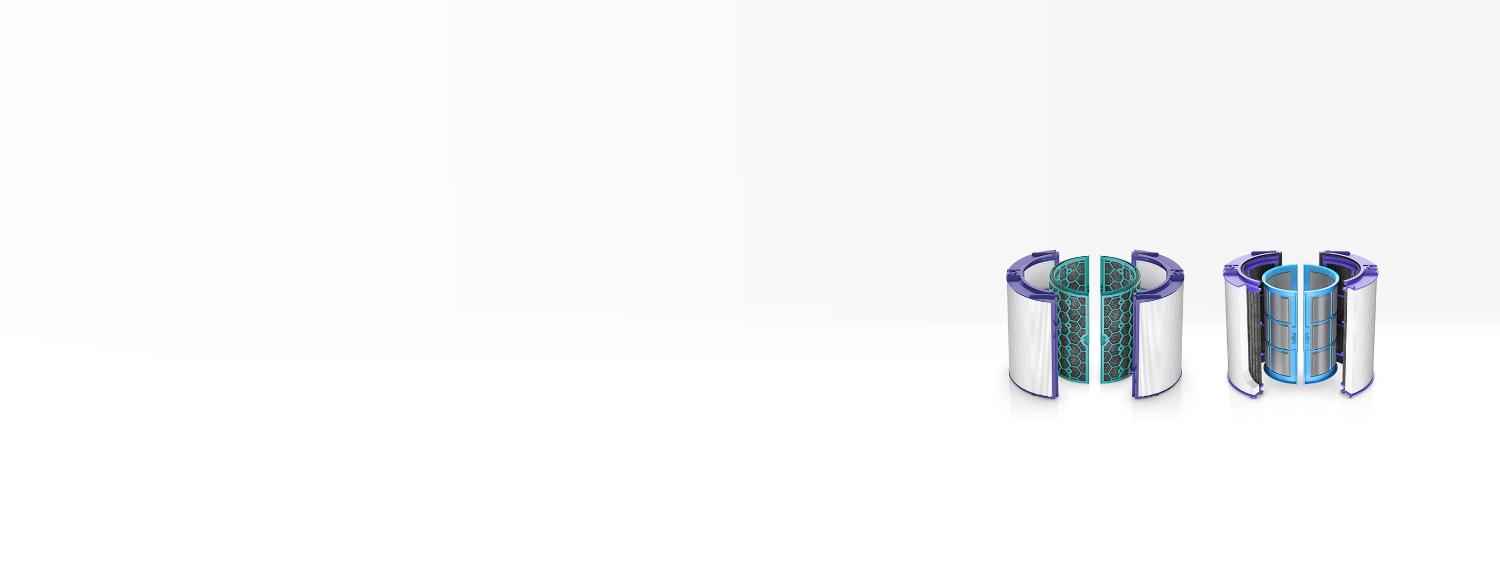
Cleaner indoor air, day after day
Over time, purifier filters can get clogged up with microscopic pollutants, and even let unpleasant odours back into the room. That’s why we recommend changing your filter when your machine alerts you – so it keeps on running effectively, for a cleaner environment.

Frequently asked questions
Increasing airflow will create a cooling effect using purified air, so you may find it beneficial to change your purifying fan heater's speed settings as the temperature changes. For personal cooling in summer, use settings 4-10. In colder periods, enable diffused mode. It projects air through the back of the machine, to avoid unwanted cooling.
If you're concerned by the brightness of your purifying fan heater's LCD display, consider enabling Night-time mode using your remote control or the Dyson Link app. During operation, a small moon icon indicates that your purifier is on, but the main display turns off after 10 seconds to help avoid sleep disturbance.
If auto mode is enabled, AUTO will be illuminated on your purifying fan's LCD display. When your machine is purifying the air, AUTO will be in white. When the air in the room is purified, it will turn green and your purifying fan heater will remain idle until pollutant levels rise.
Your purifying fan's auto mode is designed to manage the air quality in your home without you having to operate the machine – so it's only on when it needs to be. If you or someone in your home suffer from allergies or respiratory illnesses, we particularly recommend using your machine's auto mode.
Your purifying fan heater is engineered to purify single rooms, so you should use it where you spend the majority of your time at home. When placing the machine, make sure there is at least a few feet of clearance on all sides so that the air can circulate effectively.
Your purifying fan heater works most efficiently in a sealed environment – opening the windows can allow more pollutants to enter the air in your home, which means your machine will take longer to work.
The Dyson guarantee
1Requires device to run app, Wi-Fi or mobile data, Bluetooth 4.0 support, and iOS version 10 or Android version 5 (or above). Standard data and messaging rates may apply.
Apple and the Apple logo are trademarks of Apple Inc., registered in the U.S. and other countries. App Store is a service mark of Apple Inc., registered in the U.S. and other countries.
Google Play and the Google Play logo are trademarks of Google Inc.





